Steps to troubleshoot a hanged computer
There are six steps to be followed for troubleshooting a computer hanging issue.
Step1. RAM
- The bad memory stick can freeze a computer.
- Check RAM by using a Memory diagnostic test.
- One can use a third-party tool such as "Memtest86".
- Ensure that RAM is compatible with the motherboard
Step2. Hard Drive
- Test the hard drive for bad sector
- Run a complete diagnostic test to check the stability of the hard drive.
- Use the manufacturer's diagnostic tool or "chkdsk".
- If you come across a lot of bad sectors or errors, backing up data and repairing the bad sectors is recommended.
Step3. Overheat
- Overheat is the most common issue that causes system instability.
- Check the BIOS to monitor the temperature.
- Remove the cabinet side panel and processor fan, then blow the air to dust out.
- Apply thermal paste to avoid overheating.
Step4. Graphics card
- Overheating of a heat sink and GPU or incorrect clock settings in GPU can cause system instability.
- Check if the GPU fan is working properly.
Step5. BIOS
- System instability is caused due to overlocking the processor or RAM in BIOS settings.
- Reset the BIOS settings or remove and put back the CMOS battery.
- Ensure that the BIOS firmware is up to date.
Step6. SMPS
- SMPS has to be powerful enough to handle the latest hardware in the system.
- Check the output voltages coming from SMPS.
- Loud noise from the SMPS indicates power supply issues.
Thank you







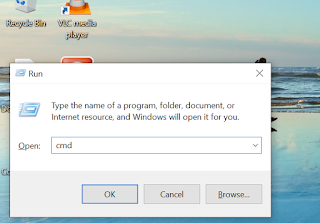
Comments
Post a Comment